How To View Hidden Apps On Android
How to Find Hidden Apps on Android
If you are using a smartphone or curious about them, you must have heard about hidden apps on an Android device. Such hidden apps are intentionally hidden after being installed by the user itself, or they may be present on mobile phones as pre-installed apps. Also, it is found that Android itself installs some hidden apps on devices to maintain device productivity and security checks.
Sometimes, teenagers love to hide apps on their Android smartphones for their private use, including messaging and chat apps and watching videos.
That is why you need to know how to find hidden apps on your Android phone or check hidden apps present on your kid's device. It is a nice way to view apps on the phone's home screen, but it doesn't show all the installed Android devices.
Find Hidden Apps on Android using App Drawer.
App Drawer shows the complete list of the installed app on your device. You can access the app drawer by tapping the icon with four or six dots (varies on the phone) present at the lower center of the screen within a circle.
After clicking on this icon, you will see an app drawer screen that shows the complete list of installed apps on your device arranged in alphabetical order. Here, you will see most of the apps present on the Android device, but there may be chances that some of the apps may still be hidden. To show these hidden apps on your phone, follow the below steps:
- Visit your app drawer section.
- Tap on the three dots that are present at the upper-right of the device screen.
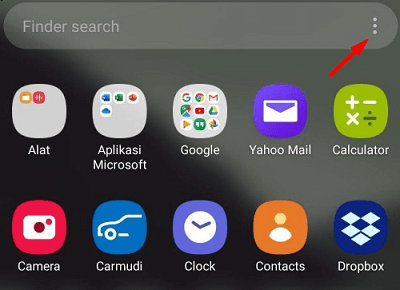
- Click on the home screen settings. It will navigate you to the Hide apps menu; tap on it.
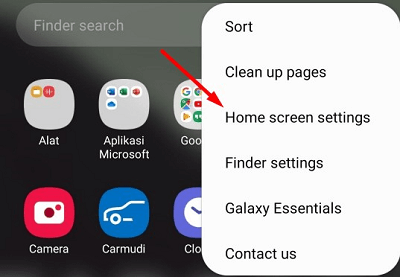
- Here, you will see the hidden apps that are not showing in the app list. If the hidden screen doesn't show any apps or the Hide apps menu is missing, it means no apps are hidden in your device.
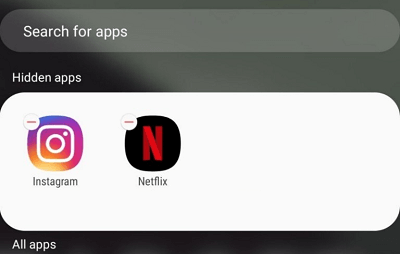
Find Hidden Apps on Android using Settings:
You can access the complete list of apps present on Android devices from the device's Settings app. The steps may vary based on device model and brand, but it is mostly the same.
- First of all, launch the Settings app, which looks like a gear icon.
- Please scroll down to Manage apps and tap on it.
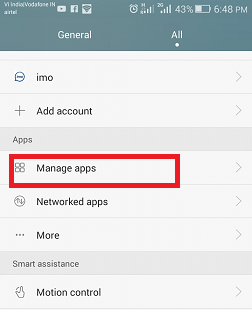
- In the next screen under the All tab, you will see the complete list of apps present on your device.
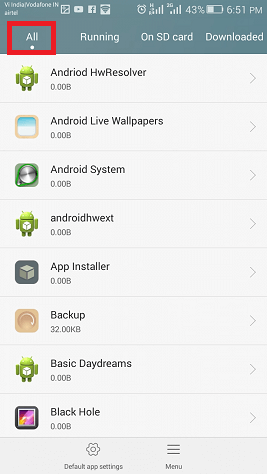
You will even see the system files and apps that help to run Android OS successfully.
Find Hidden Apps on Android phones using ES File Explorer app (File Manager App)
Another alternate option to find hidden apps on Android phones is by using a third-party Android File Manager app. Here, we are going to use the " ES File Explorer " app to find device hidden apps:
- Install the "ES File Explorer" file manager app from Play Store.
- When the installation gets finished, open the ES File Explorer.
- Now, slide the Menu drawer and select the Tools option.
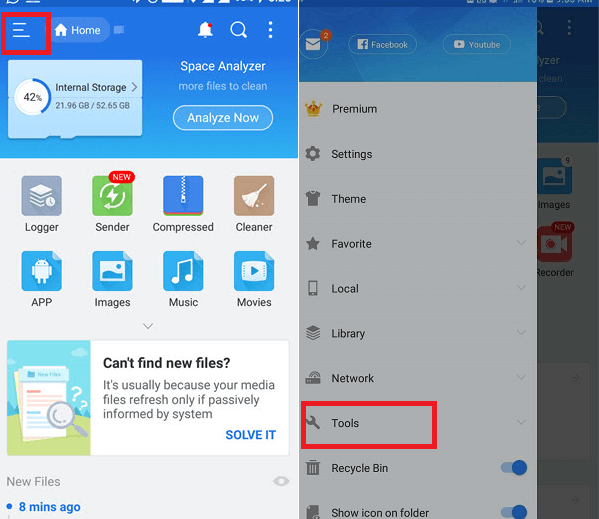
- Please scroll down the screen, look for the Show hidden files option, and enable its switch button.
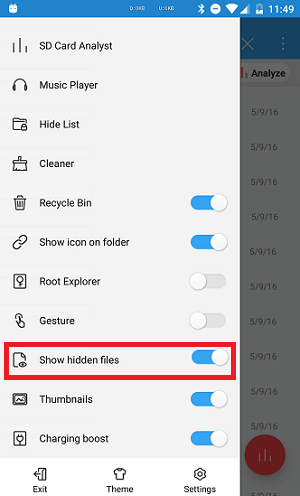
- Now, you can see the complete list of hidden apps if present on your Android device.
- Later on, if your mind changes and you want to hide the apps again, disable the Show hidden files option.
Advantages and Disadvantages of using Hiding apps on Android
Similar to all other techno-related software equipment, hidden apps have their advantages and disadvantages. Below is a list of some pros and cons of using hidden apps below.
Advantages of hidden apps:
- Hidden apps help parents supervise their children of small age groups and track their online activity on their phones. Parents can also see and check the children's web history and their social media presence.
- You can use the hidden app to hide offensive chats and other media files from children and other people.
Disadvantages of hidden apps:
- Most of the hidden apps are designed to help users keep information secrets, private conversations, and personal media files from other people. Practicing hiding apps regularly can have a bad effect on your healthy relationship with your loved ones and with your partner as well.
- In today's digital world, accessing the Internet and mobile phones has become very easy. It makes children more aware of hiding stuff and their activities on their phones. Hence, the hidden apps help kids keep their activity secrets from their parents, making it difficult for parents to keep an eye on their kids.
- A mobile user who is unaware of these hidden apps and their features can be a victim in the digital world of the Internet.
Some of the top apps that kids love to hide on their Android phone
Vault-Hide
Vault apps are designed to keep your stuff secret and private on your smartphone. With more than 100 million smartphone users worldwide, the Vault-Hide has become the most preferred for teens who want to hide their private information from friends and family.
Hide it Pro
The Hide it Pro app looks like an audio player whose icon mostly looks similar to iTunes. But it is a vault, used in a phone to hide all kinds of files fully encrypted.
Keepsafe Photo Vault
The Keepsafe Photo Vault app doesn't appear in your recently viewed apps list, so users who want to make sure others can't detect hidden apps of the phone often choose a hidden-phone app.
Vaulty
If anyone tries to access the Vaulty Android app, it clicks a picture of the violator. It provides an extra level of security that makes the app more popular among those looking to hide their photos and videos on their Android phone.
How to Find Hidden Apps on Android
- Launch the device Settings app on your phone.
- Click on the Apps section.
- Select for All apps.
- Scroll the screen and see the list of all apps which are present on your device.
- If anything looks different and funny, Google it to discover more about it.
It would help even more if you also tried to search apps through the folders on the phone. Nowadays, kids have become quite clever, and they may try to hide apps deep within the Android operating system. Often, they named folders in such a way that you might not be interested, such as "Minecraft pics".
How to Check Whether an App is Real or Not
Android OS is full of tricks, and several apps installed on the phone look normal, but some perform different functions. You will find several apps over Google Play Store that look like normal apps, but they are designed to hide data present on the device. Due to such apps, it is not easy to say what is happening on the device.
One of the good examples of such an app is the " Smart Hide Calculator " app which looks like a basic calculator app, but it works as a file storage application. To know and unlock its real function, you need to type a specific PIN code.
To check whether an app installed on an Android phone is real or not, follow the steps below:
- Press and hold the app until a small menu pops up.
- At the top of the window, you will see a small "i" information circle.
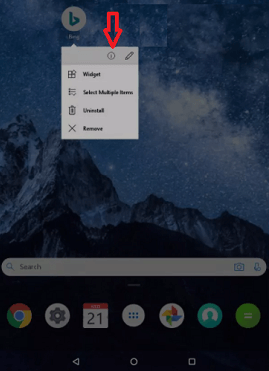
- Tap on the small "i" icon to view detail.
- When a new page opens up, tap App details, and it will show you everything about the app.
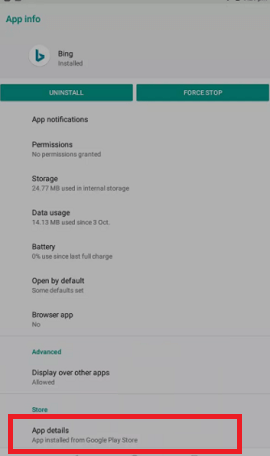
- If you find anything wrong or funny, then consult Google Play for the official information regarding it.
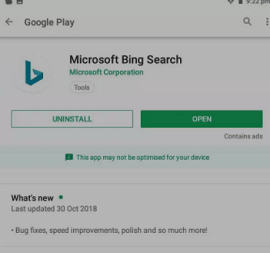
Keep in mind that this method may not work if you downloaded the app from somewhere other than Google Play (you won't be able to see Google Play details, of course).
Find Hidden Apps on Android Using Parental Control App
There is another easy way to find hidden apps in Android phones: parental control apps. If you want to find out the hidden apps in your child's phone and keep them safe, you may use a parental control app designed to protect children.
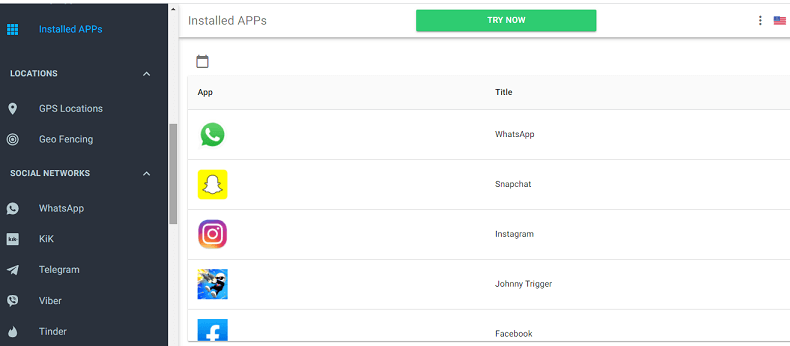
It includes viewing their messenger conversations, viewing media on their devices, viewing their browser history, and lots more. mSpy parental control app helps you to unveil hidden apps in Android phones. It facilitates you to see which apps are installed on your kid?s phone, including hidden apps. Such a hidden app finder also includes tons of other features to monitor your kids and keeps them safe.
How To View Hidden Apps On Android
Source: https://www.javatpoint.com/how-to-find-hidden-apps-on-android
Posted by: pittmancalown.blogspot.com

0 Response to "How To View Hidden Apps On Android"
Post a Comment